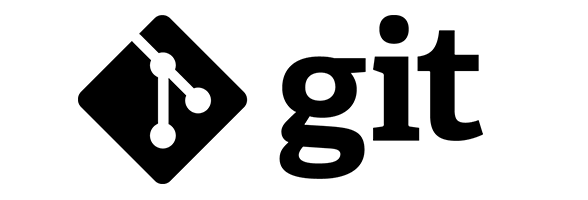Introduction
Git is a powerful and widely used distributed version control system that allows you to track changes to your files, collaborate with others, and maintain a well-organized project history.
In this beginner’s guide, we’ll walk through the fundamentals of Git. Git is a free and open-source version control system that enables developers to track changes made to their projects over time.
Unlike traditional file backups or manual copying, Git allows you to maintain a detailed history of your project, making it easier to collaborate, revert changes, and manage multiple versions of your code.
Installing Git
To get started with Git, you’ll need to install it on your computer. Git is available for Windows, macOS, and Linux, and you can download the installation package from the official Git website.
Creating a Repository
A Git repository is where your project’s files and their version history are stored. To create a repository, navigate to your project’s directory using the command line and run the command git init.
This initializes a new Git repository in that directory, and Git will start tracking changes to the files within it.
Basic Git Workflow
Adding Files
To add files to your repository, use the command git add <file_name> or git add . to add all files in the current directory.
Committing Changes
Once you’ve added your files, you need to commit the changes. A commit is a snapshot of your project at a specific point in time. Use the command git commit -m 'commit message' to create a commit with a descriptive message explaining the changes made.
Viewing History
To view the commit history of your repository, use the command git log This shows a list of commits along with their messages, authors, and timestamps.
Branching and Merging
One of the powerful features of Git is its ability to create branches. Branches allow you to work on different versions of your project simultaneously.
Use the command git branch <branch_name> to create a new branch, and git checkout <branch_name> to switch to that branch. Once you’ve made changes in a branch, you can merge them back into the main branch using the command git merge <branch_name>.
Collaborating with Others
Git enables seamless collaboration among developers. You can work on a project with others by cloning a repository using the command git clone <repository_url>.
This creates a local copy of the repository on your computer, which you can then modify, commit, and push back to the remote repository using the commands git commit and git push <remote_name> <branch_name>.
You may use git remote to find the remote repository name.
Conclusion
Congratulations! You’ve taken your first steps into the world of Git. By understanding the basics of Git, you now have the tools to manage your projects efficiently, collaborate with others seamlessly, and maintain a well-documented history of your work.
As you continue your Git journey, remember to explore more advanced features like branching strategies, handling conflicts, and integrating with online platforms like GitHub. Happy coding and version controlling!